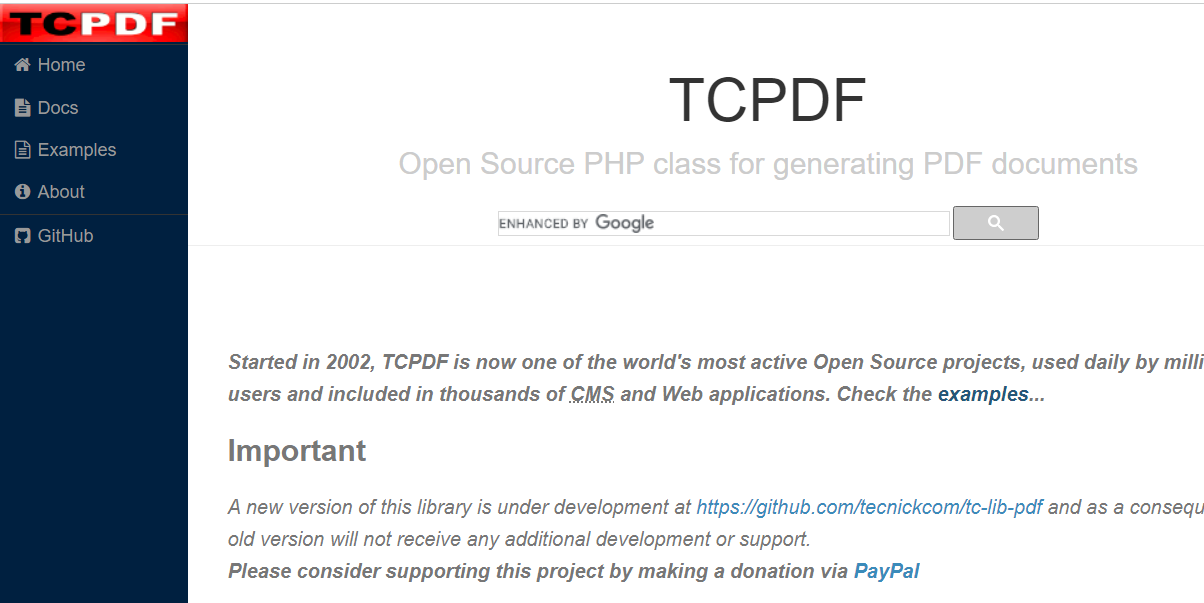To verify the digital signature of a PDF file in PHP, you can use external libraries such as TCPDF or setasign/FPDI. The following example uses the TCPDF library:
-
First, you need to install the TCPDF library. You can do this using Composer:
bashcomposer require tecnickcom/tcpdf
-
After installing TCPDF, you can use the following PHP code to verify the digital signature of a PDF file:
phprequire_once 'vendor/autoload.php'; // Adjust the path based on your project structure
// Path to the PDF file
$pdfFile = 'path/to/signed_document.pdf';// Initialize TCPDF
$pdf = new TCPDF();
$pdf->setSourceFile($pdfFile);// Get the total number of pages
$numPages = $pdf->getNumPages();// Loop through each page to check for signatures
for ($pageNumber = 1; $pageNumber <= $numPages; $pageNumber++) {
// Check if the page has a signature
if ($pdf->setSignature($pageNumber)) {
// Verify the signature
$isValid = $pdf->verifySignature();// Output the result
if ($isValid) {
echo "Signature on page $pageNumber is valid.\n";
} else {
echo "Signature on page $pageNumber is NOT valid.\n";
}
}
}
Replace 'path/to/signed_document.pdf' with the actual path to your signed PDF file.
Note: Ensure that the path to the TCPDF library is correctly set in the require_once statement. Adjust the path based on your project structure.
Keep in mind that verifying digital signatures may require access to the public key or certificate used for signing. This example assumes that the necessary information is embedded within the PDF file. If you have an external certificate file, you may need to extract the public key and adapt the code accordingly.
How to install composer by cmd command
If you are working with a PHP project that uses Composer, you can install the required dependencies by running the following command in the terminal or command prompt:
composer install
Make sure you are in the root directory of your PHP project where the composer.json file is located. This command reads the composer.json file, resolves dependencies, and installs the required packages.
If you don’t have Composer installed on your system, you can download it from getcomposer.org and follow the installation instructions.
After running composer install, Composer will create a vendor directory in your project containing the installed packages and their autoload files. You can then include Composer’s autoloader in your PHP scripts to autoload the classes from the installed packages.
Direct Composer exe file download for another software download by cmd command
Download and run Composer-Setup.exe – it will install the latest composer version whenever it is executed.
For example, in your PHP script, you might have:
require_once 'vendor/autoload.php';
This line includes the Composer autoloader, allowing you to use classes from the installed packages in your project. Adjust the path based on your project structure.
Keep in mind that the specific steps might vary based on your project and its dependencies. Always refer to the documentation of the libraries or frameworks you are using for any additional configuration steps.
Download and run Composer-Setup.exe – it will install the latest composer version whenever it is executed.
TCPDF Direct Download by GitHub Website
TCPDF is available on GitHub, and you can download it by either cloning the repository or downloading a release. Here are the steps for both methods:
Method 1: Cloning the Repository (Command Line)
-
Open a terminal or command prompt.
-
Navigate to the directory where you want to clone the TCPDF repository.
-
Run the following command to clone the repository:
bashgit clone https://github.com/tecnickcom/TCPDF.git
-
After cloning, navigate into the
TCPDFdirectory:bashcd TCPDF
Method 2: Downloading a Release
-
Visit the TCPDF GitHub releases page: TCPDF Releases.
-
Look for the latest release or the specific release you want to download.
-
Download the source code either as a zip or tar.gz file.
-
Extract the downloaded archive to the desired location.
After completing either method, you should have the TCPDF source code in a directory on your local machine. Remember to check the composer.json file inside the TCPDF directory for information about dependencies and other details.
If you plan to use TCPDF in a project, you might find it convenient to use Composer to manage dependencies, as mentioned in the previous responses. This ensures that you can easily install and update TCPDF along with its dependencies.
composer install
After running this command in the TCPDF directory, Composer will download the required dependencies specified in the composer.json file.