How to Change MAC Address in Windows 10, System ID Change…
MAC address is used to identify a computer on a network, and every network card has a unique MAC address assigned during manufacturing. However, most network cards also allow you to set a custom MAC address from their device properties on Windows. This is useful when you want to test or bypass the MAC filtering settings on firewall or router. Here are 2 simple ways to change MAC address on Windows 11 / 10 / 8 / 7.
What is a MAC Address?
In technical terms, a MAC address is defined as a long address consisting of 48 bits, and it follows a hexadecimal format. This format uses base-16 to identify individual numbers of the address. By implementing this method, there is no possibility of having two same MAC addresses because the number of combinations present in forming a 12-digit address is usually in hundreds of trillions. This address is the sublayer of Data-link, and can actively participate in the network connections of a device. The standard followed to formulate this address is based on the IEEE authority committee, and they also are responsible for assigning a unique MAC prefix to every registered vendor.
How to Change MAC Address in Windows 10 ?
Let’s go through some of the reasons for changing the MAC address: blocked by the firewall, network disruption, installing some software license that pertains to the MAC address, etc. In order to change the MAC address in Windows 10, follow the steps below:
Step 0: Click on Window icon then click setting icon.
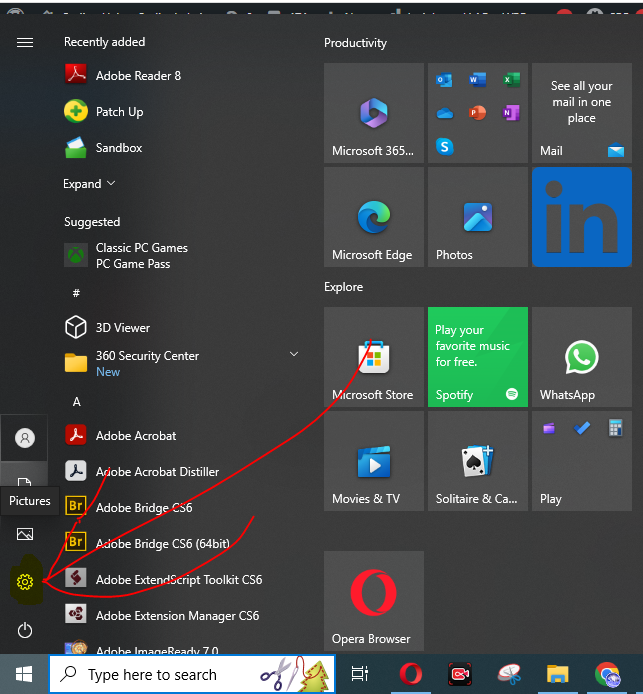
Step 1: Open Windows 10 settings and click on Network & Internet
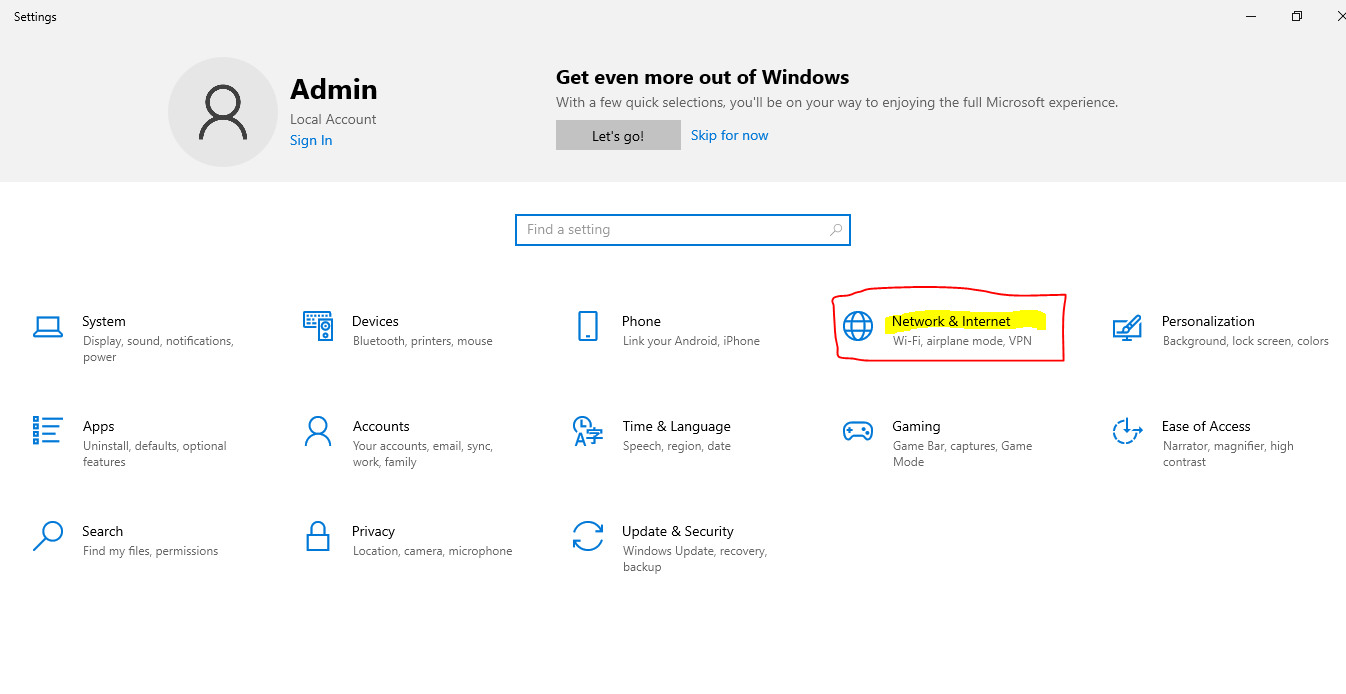
Step 2: In the Status section select Change adapter options.
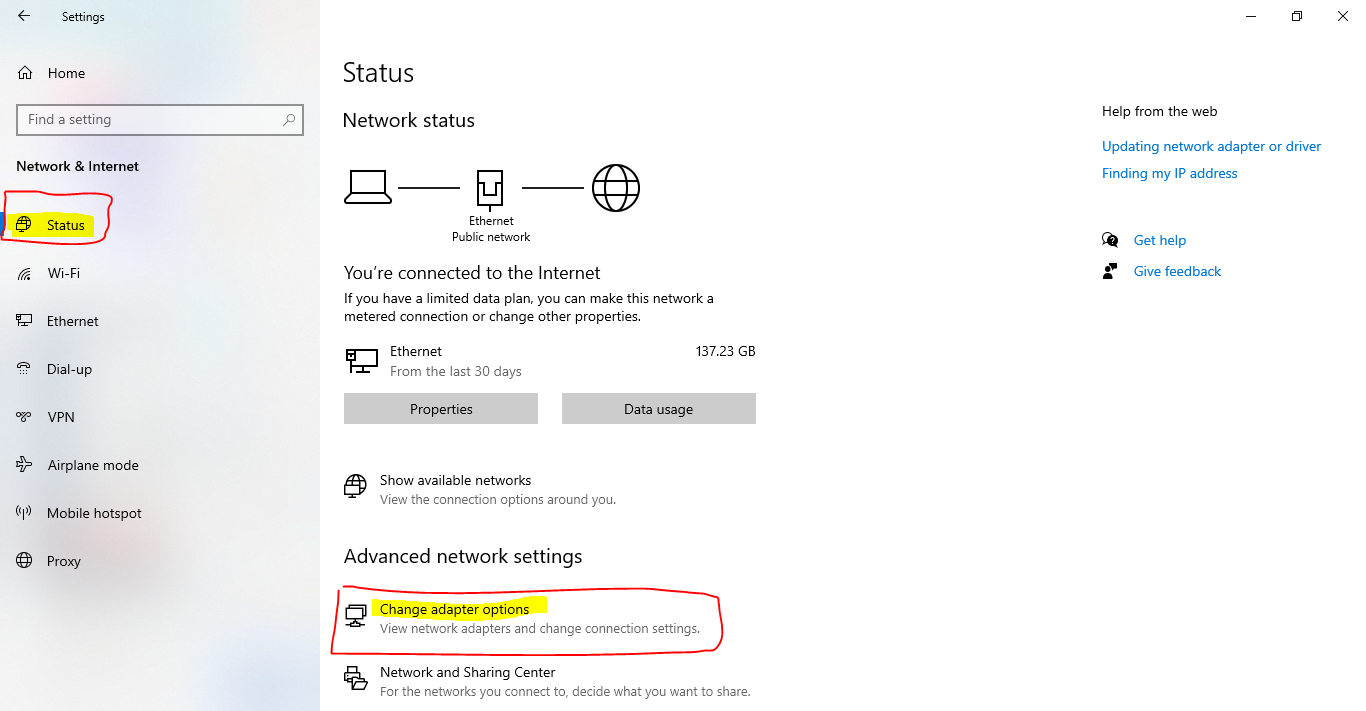
Step 3: On the Network Connections page, right-click on your wanted interface’s icon and select Properties.
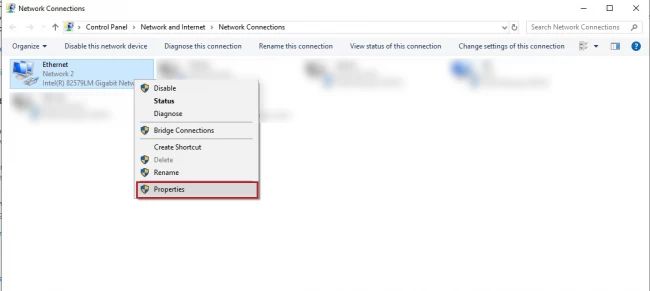
Step 4: Click on Configure
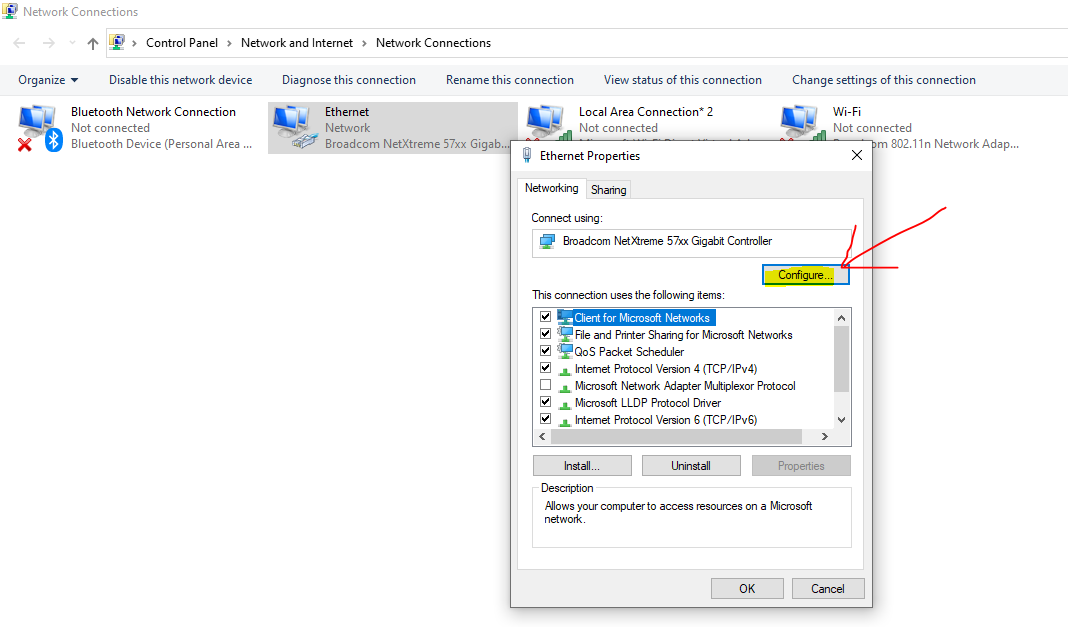
Step 5: On the released page select the Advanced tab and in the Property section select Locally Administered Address, then select the Value radio button and enter a new MAC address in the related text box. Then click on OK
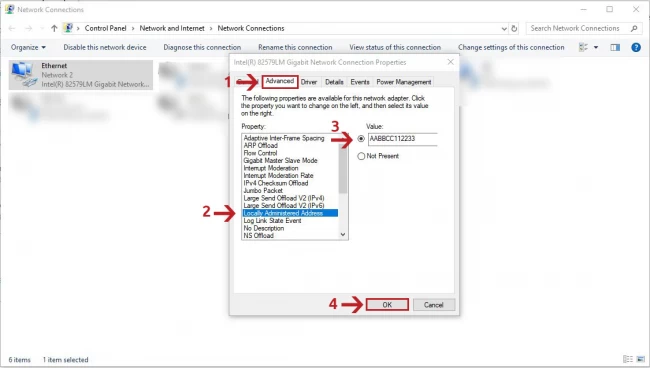
Step 6: Disable the network interface and enable it again.
Step 7: Open CMD and enter the command below for Get MAC Address
ipconfig /all
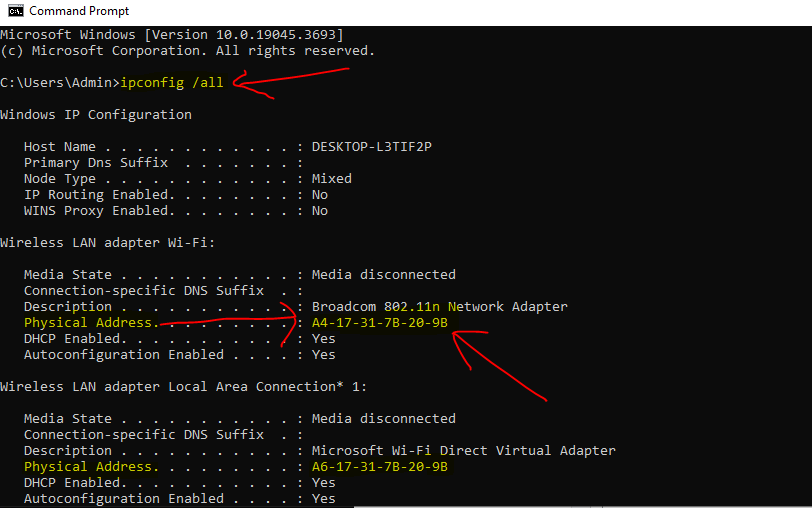
You will see the new MAC address has been updated in your operating system.
How to Get New MAC Address
Do you want new mac address your system then follow below step.
Step 1:- Open Command Prompt from Window Star Bar
Step 2:- Enter “getmac” keyword on cmd.
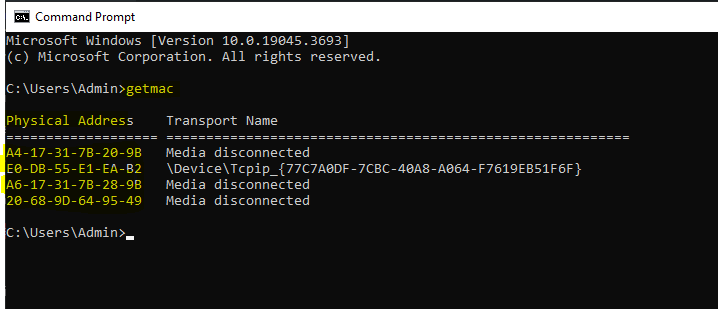
Step 3:- Physical Address your MAC Address.
How to Change MAC Address Registry Editor App
Change MAC Address on Windows 11 / 10 / 8 / 7 from Registry Editor
- Open the Registry Editor and navigate to the following key:
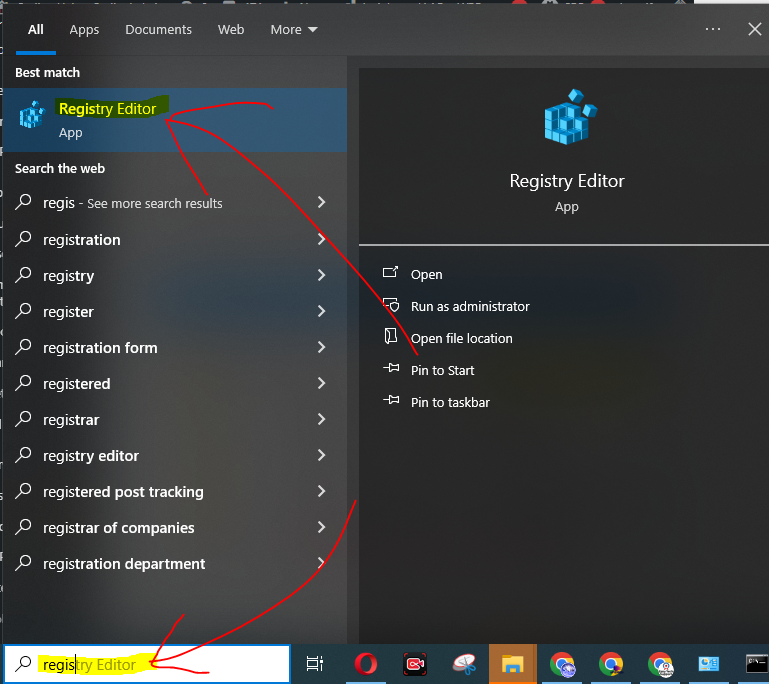
HKEY_LOCAL_MACHINE\SYSTEM\CurrentControlSet\Control\Class\{4D36E972-E325-11CE-BFC1-08002BE10318}- You should see several subkeys with names such as 0000, 0001, etc. You have to click each subkey to check the DriverDesc value that matches with your network card. In my example, I got the key in 002.
- Look for the registry entry NetworkAddress in the right pane, and change the value as your new MAC Address. If that entry doesn’t exist, right-click blank area to create a String value with the name NetworkAddress.
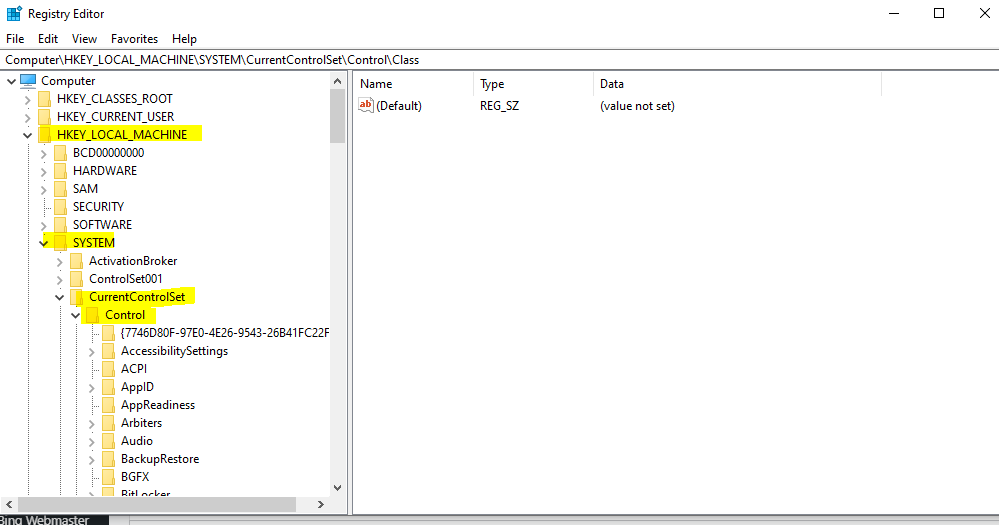

- Close Registry Editor. Disable your network adapter and enable it again. The new Mac address will apply immediately.