example.com refused to connect. Disable iFrame Embedding Refused to Connect.
Most probably web site that you try to embed as an iframe doesn’t allow to be embedded. You need to update X-Frame-Options on the website that you are trying to embed to allow your Power Apps Portal (if you have control over that website).
The above header prevents your website from being loaded in iframes on other websites but can be loaded in other pages within the same domains
example.com refused to connect.
Do you want to close Iframe on your website so that no one can use your website in Iframe, for this there is a code that you have to put on your website.
How to Disable iFrame Embedding Refused to Connect ?
You can follow the steps given below to disable iFrame Embedding Refused to Connect –
Step 1:- First of all, you have to open cPanel, then by going to File Manager, you have to create .htaccess file inside the domain of the website.
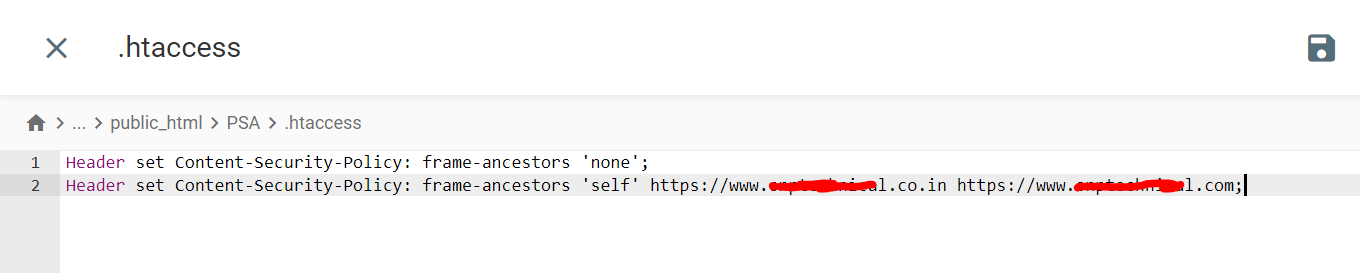
Step 2:- Create a .htaccess file and enter the following code in it
Header set Content-Security-Policy: frame-ancestors 'none';
Header set Content-Security-Policy: frame-ancestors 'self' https://www.domain.co.in https://www.example.com;Step 3:- Now you have to enter the name of the domain in the last line on which you want to allow Iframe.
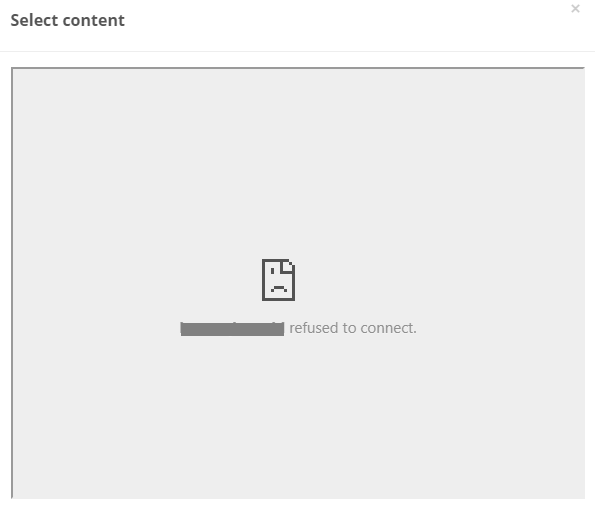
Do you want to close Iframe on your website so that no one can use your website in Iframe, for this there is a code that you have to put on your website.